Presubmit Page
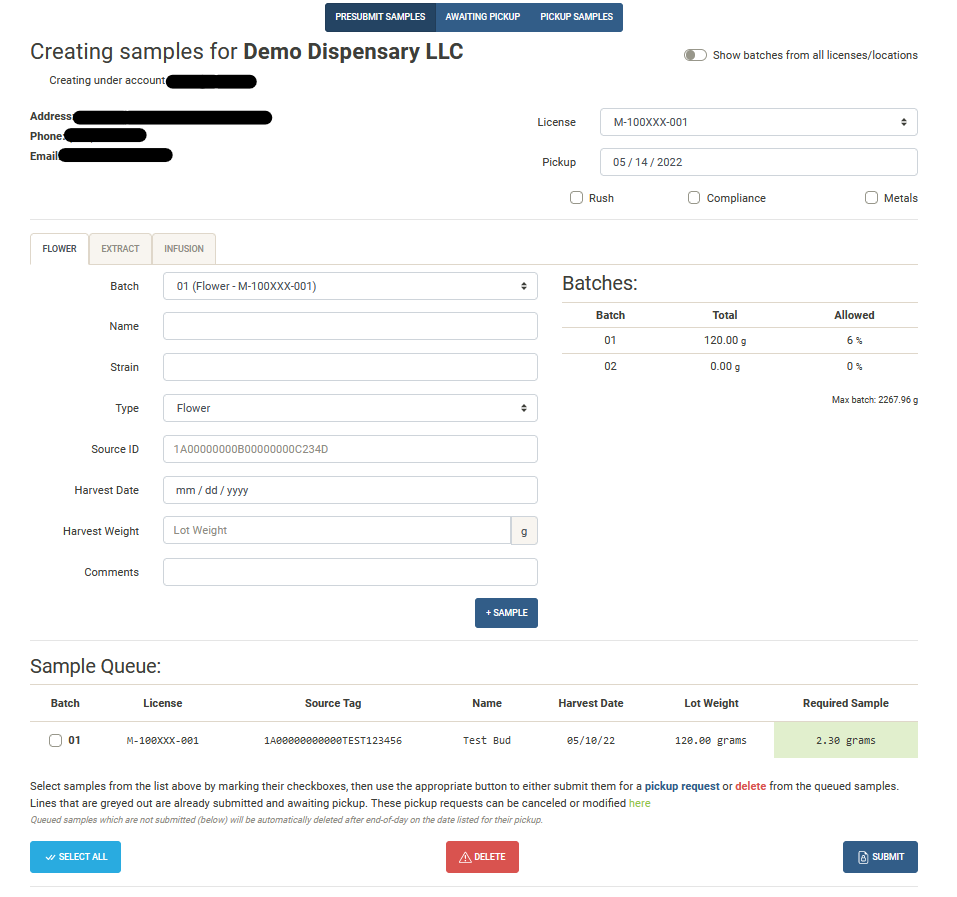
Creating Presubmit Samples
Samples for an indicated client can be created on the presubmit page by clients or by staff users. Select the type of
sample (Flower, Extract, or Infusion) and enter the details in the form that populates. Optionally select any options
that may apply (Rush, Compliance, and/or Metals). Click the + Sample button to add the sample to the queue.
> Note that not all required fields for pickup are located on this page and can only be filled out by staff users
> on the `Pickup` page. [Click here](/orders/pickup/) to see more about the `Pickup` page.
Once all samples are entered, select the samples in the queue you wish to be picked up, and then press Submit.
If there was a mistake on any sample entered, select it from the queue and click Delete.
Presubmit Navigation
At the top of the Presubmit page, there is a navigation bar to easily transition to see samples
that are awaiting pickup or go directly to picking up samples.
Navigating to the Awaiting Pickup page allows client users or staff users to see samples that were submitted for
pickup. It will also allow for deletion of samples in the pickup queue.
Click here to see more about the Awaiting Pickup page.
Navigating to the Pickup page allows staff users to see samples that were submitted for
pickup and create a new pickup order for any samples in the pickup queue.
Click here to see more about the Pickup page.