Creating New User
In order to maintain data security, user accounts can only by added to each “Client” by invitation, either by a lab-side admin or a client’s admin account.
For security reasons, invitation links are only active for a few weeks after generation and if expired will need to be regenerated.
Generating the Invitation
As a lab-side admin user or as a client admin, new users can be added for your company right from the client’s home page / order list page
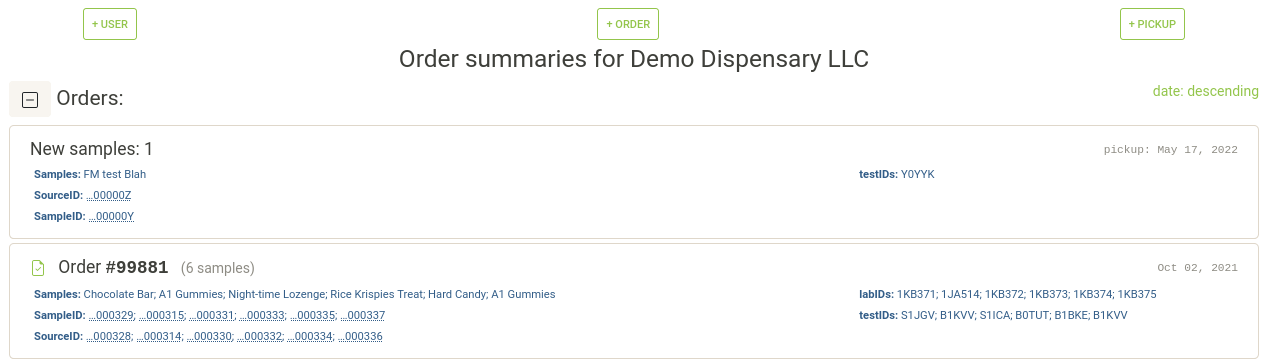
The + user button at the top is a link to the invite creation page
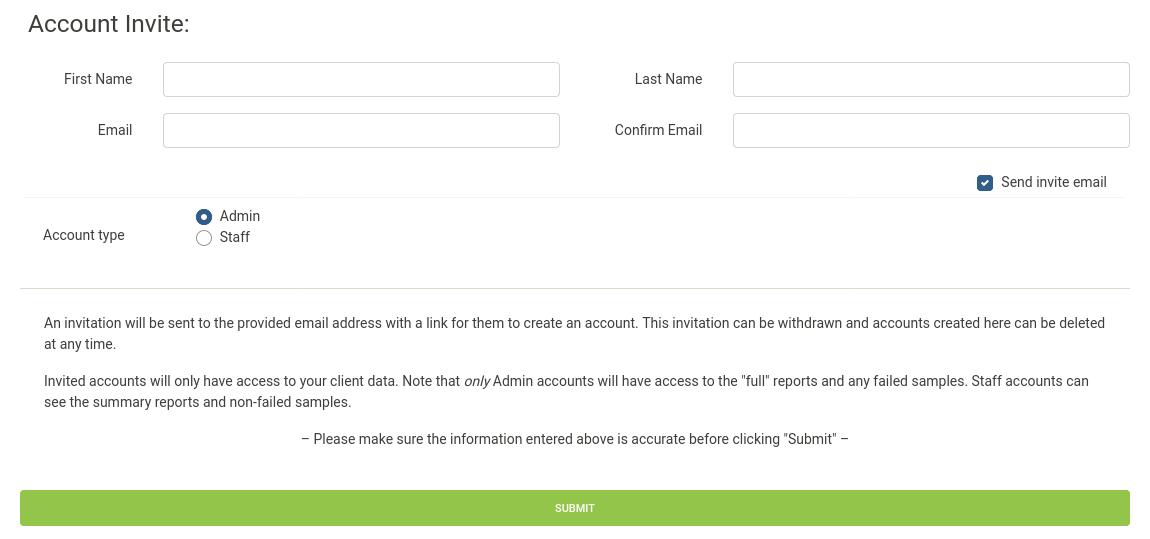
A first name and email address must be provided to generate the invite. The “Account type” can be set to either “Admin” or “Staff” for these client accounts, only “Admin” accounts can invite more accounts and also have a bit more access to the financial/accounting data and non-standard sample data.
If you are a lab-side user creating the first account for a new client, always create it as an “Client Admin” to allow them to being inviting other staff as they need. Additional roles and finer grained access controls to data are planned.
If you uncheck the “Send invite email” box before submitting the account information the invitation will not be sent via email and the link will be provided on the next page instead. This can be used if you want to send a custom message with the invite or similar.
NOTE: All information provided here can be corrected by the user while setting up the account with the invitation link, so typos/mistakes in names are not final.
Receiving the Invitation
When you receive the invitation to create an account in your email, follow the provided link or scan the attached QR code and provide the email address you received the invite to when prompted as a final security check.
Then check that the account information is correct, provide a secure password and follow the prompts to finish creating your account. For more detail, see the full invite page for more details.
NOTE: Be sure to check your spam folder if you do not see the invite email in your inbox, spam filters from some email providers will catch these auto-generated emails unless swlims@stwlabs.com is whitelisted.